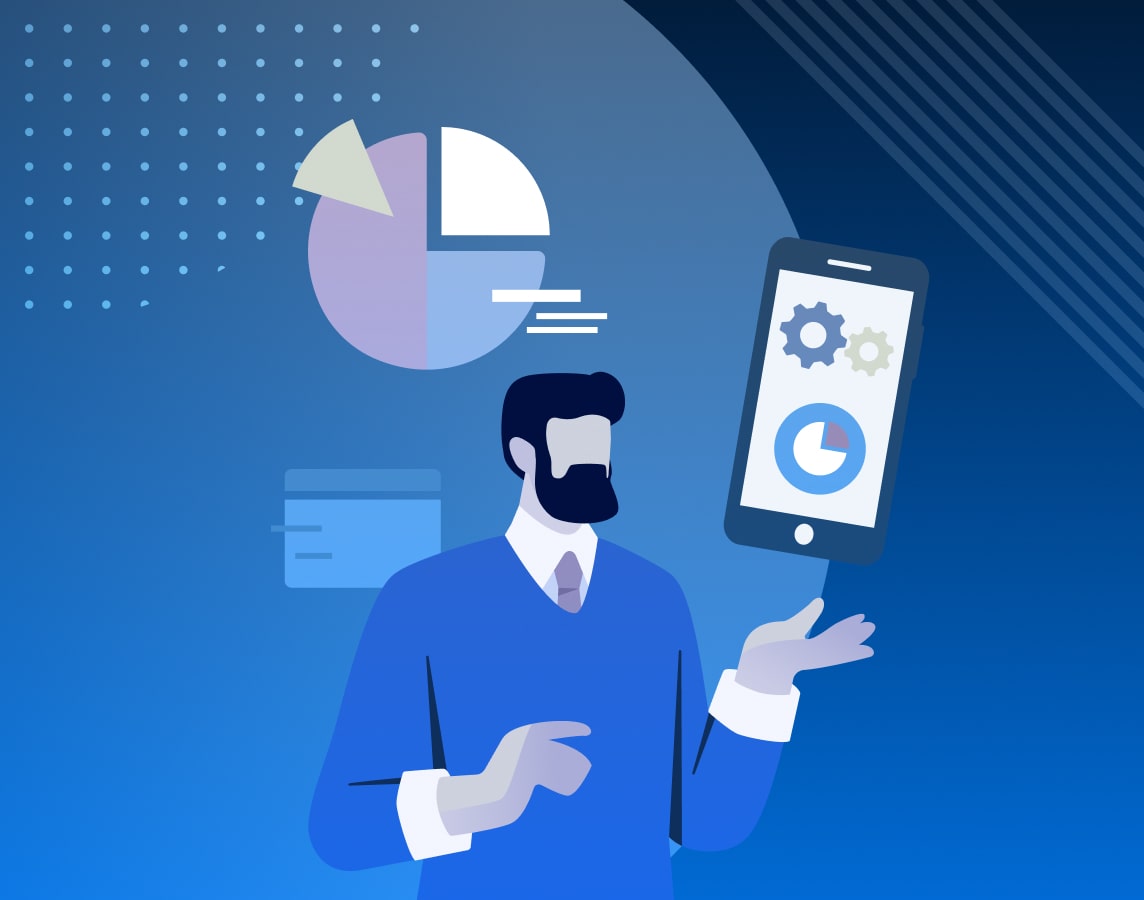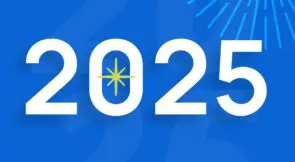In the iOS development pipeline, testing is crucial in ensuring your app works as expected and meets user expectations. The larger a project becomes, the more important it is for your team to follow a reliable testing workflow.
There are two general types of testing in iOS development: unit testing and integration testing. Unit testing focuses on testing individual code units, such as classes and functions, ensuring they work as expected, whereas integration testing focuses on the interaction between different code units to confirm the application works correctly.
Let’s dive into both types of testing in detail and provide code examples to help you get started.
Unit Testing in iOS
As mentioned above, unit testing focuses on individual units of code, such as classes and functions, to ensure they work in isolation.
iOS developers can perform unit testing using XCTest, a framework provided by Apple for writing and executing unit tests.
Expand Your Test Coverage
To begin unit testing in iOS, create a new test target in your Xcode project by going to File > New > Target and selecting Unit Testing Bundle. Once you create the test target, you can start writing your tests.
A test in XCTest consists of a series of assertions you can use to verify the behavior of your code. To write a test, you must create a subclass of XCTestCase and add your assertions.
Here’s an example of a simple test in XCTest:
import XCTest
class ExampleTests: XCTestCase {
func testExample() {
// Given
let firstNumber = 10
let secondNumber = 5
// When
let result = firstNumber + secondNumber
// Then
XCTAssertEqual(result, 15)
}
}
In this example, we have a simple unit test called testExample that tests adding two numbers. The test follows the “Arrange, Act, Assert” pattern, where we first arrange the inputs (firstNumber and secondNumber), then perform the operation we want to test (result = firstNumber + secondNumber), and finally assert that the result is what we expect (XCTAssertEqual(result, 15)). If the result is not 15, the test will fail, and Xcode will report the failure.
To run your tests, select the test target in the Xcode project navigator and press the Run button. Xcode will run your tests and display the results in the test navigator.
Integration testing in iOS
Integration testing focuses on the interaction between different code units to ensure the app works correctly as a whole. iOS developers can perform integration testing using XCUITest, a framework provided by Apple for writing and executing integration tests.
Like unit testing, integration testing in iOS also uses XCTest. But unlike unit tests, which run in a simulated environment, integration tests run on a physical device or in a simulator, allowing you to test the application as a user would experience it. These tests focus on testing the user interface and interactions between different application parts.
To start integration testing in iOS, you need to create a new test target in your Xcode project, just like you would for unit testing. Once you create the test target, you can start writing your tests.
A test in XCUITest consists of a series of actions and assertions that you can use to verify the behavior of the user interface. To write a test, you must create a subclass of XCUITestCase and add your actions and assertions.
Here’s an example of a simple integration test in XCUITest:
import XCTest
class MyIntegrationTestCase: XCUITestCase {
func testExample() {
let app = XCUIApplication()
app.launch()
let textField = app.textFields[“Enter Text Here”]
textField.tap()
textField.typeText(“Hello World”)
let submitButton = app.buttons[“Submit”]
submitButton.tap()
let label = app.staticTexts[“Hello World”]
XCTAssertTrue(label.exists)
}
}
The testExample method launches the application and interacts with it by tapping on a text field, typing text, and tapping a submit button. It then asserts that the label displaying the text “Hello World” appears on the screen.
To run your integration tests, you must have a physical device or a simulator connected to your computer. Then, select the test target in the Xcode project navigator and press the Run button. Xcode will run your tests on the connected device or simulator and display the results in the test navigator.
Now, let’s explore a more complex example of an integration test.
import XCTest
class LoginIntegrationTests: XCTestCase {
var app: XCUIApplication!
override func setUp() {
super.setUp()
continueAfterFailure = false
app = XCUIApplication()
app.launch()
}
override func tearDown() {
super.tearDown()
}
func testLoginSuccess() {
// Given
let usernameTextField = app.textFields[“Username”]
let passwordTextField = app.secureTextFields[“Password”]
let loginButton = app.buttons[“Login”]
// When
usernameTextField.tap()
usernameTextField.typeText(“testuser”)
passwordTextField.tap()
passwordTextField.typeText(“testpassword”)
loginButton.tap()
// Then
XCTAssertTrue(app.isDisplayingMainView)
}
}
Here we have an integration test called testLoginSuccess that tests the login functionality of the application. The test uses the XCUIApplication class to interact with the UI elements of the app. First, in the setUp method, we initialize the XCUIApplication instance and launch the app. Then, in the tearDown method, we can add any cleanup logic that needs to be executed after the test has been completed.
In the testLoginSuccess method, we use the XCUIApplication instance to interact with the UI elements of the application, such as the text fields for username and password and the login button. We then use XCTAssertTrue to assert that the application’s main view is displayed after the login is successful.
These are simple examples, but they should give you a good idea of how XCTest and XCUITest work in practice.
Comparing testing methods
Like all technologies, there are benefits and drawbacks to each testing method we’ve explored:
Unit testing
Pros:
- Unit tests are fast and efficient, since they’re tailored for isolated code
- Easy to maintain because they can be updated or changed without affecting other tests
- Helps you catch bugs early: since you’re testing individual parts of the code, it makes it easier to pinpoint root cause
Cons:
- By the same token, because you’re testing individual pieces of code, you may not catch all issues with your app.
- Along the same lines, unit testing may not catch issues that arise from the interaction between different parts of the code
Integration testing
Pros:
- Integration tests consider the entire application, making it easier to catch issues that arise from the interaction between different parts of the code
- They can help ensure that the entire application works as expected, including the UI and backend interactions
- They can be automated using tools like XCUITest, making testing the application on multiple devices and screen sizes easier
Cons:
- Because integration tests cover the entire app, they may require more setup and configuration, making them can be more complex and time-consuming than unit tests
- They may be slower to execute because they test the whole application, including the UI and backend
As you can see, unit tests are great for testing small, isolated pieces of code. Meanwhile, integration tests will help ensure that the entire application works as expected. Using both methods is essential to ensuring your iOS app delivers a good user experience.
iOS testing best practices
Here are some best practices for iOS testing:
- Test early, test often: It’s important to start testing your application early in the development process and to test regularly. This helps you catch issues early on, making them easier to fix before they become significant problems
- Write tests for all code: Writing tests for all of your code ensures all of your app’s components work as expected.
- Use meaningful test names: Give your tests meaningful names, such as “testLoginSuccess” or “testSearchResults,” so it’s easy to understand what each test is checking.
- Keep tests focused and straightforward: Make sure your tests are simple and focused on a specific aspect of the code. This will help make tests easier to maintain and understand.
- Use code coverage tools: Use these tools to track which parts of your code have been tested and which parts still your attention. This will give you comprehensive test coverage for your code.
- Automate tests: Automating as many tests as possible using tools like Xcode or third-party tools saves time and reduces the risk of human error.
- Test with real data: Whenever possible, use real data in your tests rather than using fake or synthetic data. This will confirm your tests are as realistic as possible and catch any issues with actual data.
- Test on multiple devices and simulators: Make sure to test your application widely, including different screen sizes and resolutions. By doing this, you can confirm that the application works correctly on all devices.
Following these best practices ensures your work is thoroughly tested and delivers a high-quality user experience. Incorporating testing into your development process can also reduce the risk of bugs and issues, which makes it easier to maintain and update your application over time.
Conclusion
Testing is a core part of software development and plays a crucial role in ensuring the quality of iOS applications. We reviewed unit and integration testing and walked through code examples to help you get started.
By using XCTest and XCUITest, you can write and execute tests for your iOS application to deliver a smooth user experience. Whether you’re a seasoned iOS developer or just starting out, incorporating testing into your development workflow is a must for building high-quality iOS apps.