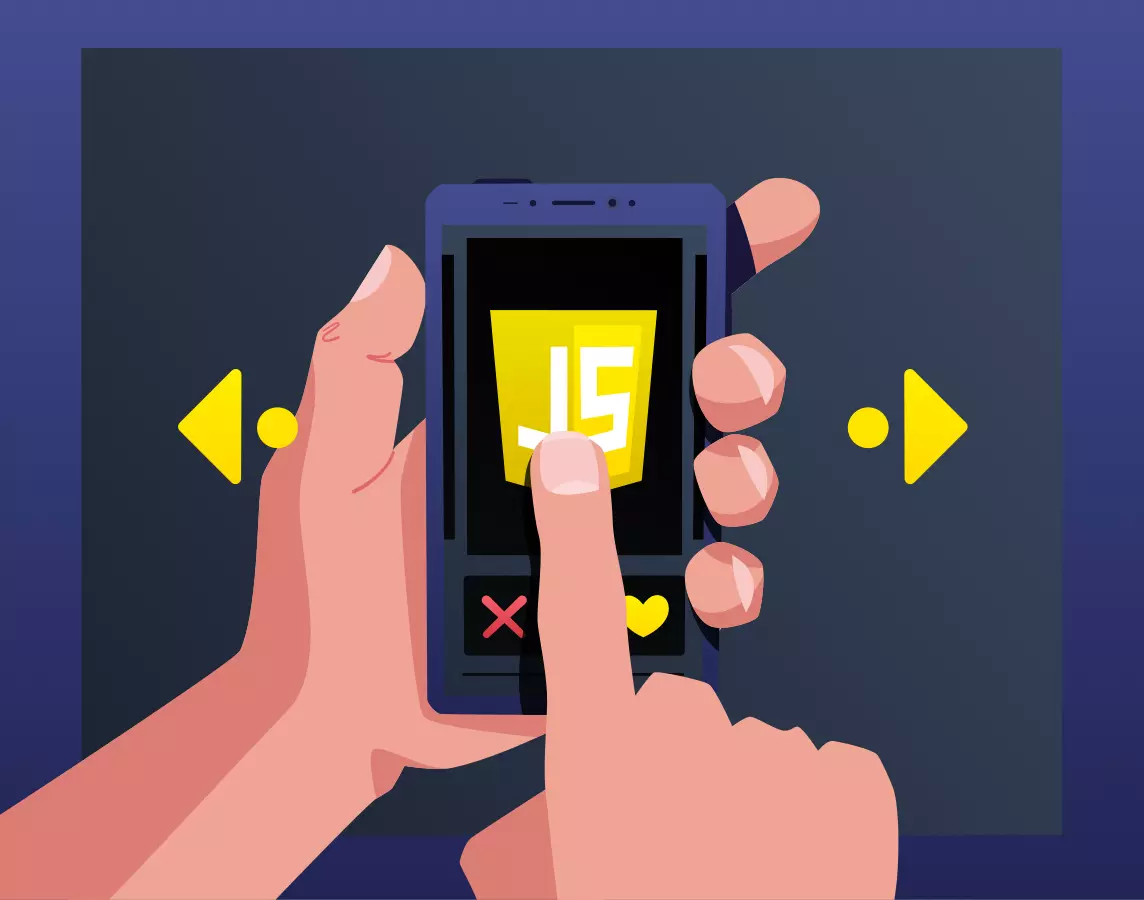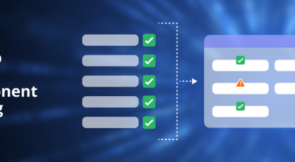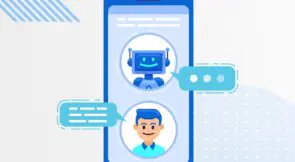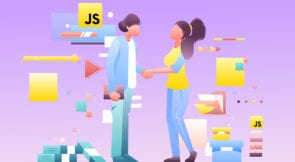Without JavaScript, your page is nothing more than a boring, lifeless static document. With JavaScript, you can create user interfaces that react to the user actions, bringing movement and interaction, which creates a richer user experience. Thus, we can consider JavaScript to be the soul of a website.
If JavaScript is so important, you should give some thought to the tools you pick when working with it. While there’s nothing preventing you from working only on Notepad, you can certainly improve your experience and see your productivity skyrocket by adopting a proper JavaScript editor.
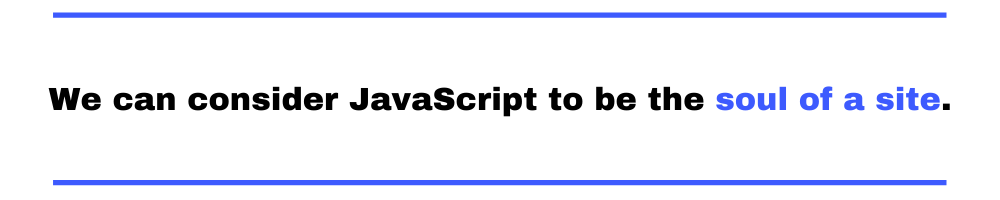
This post is here to help you. We’ll walk you through our list of seven JavaScript editors. For each item, we’ll give a brief description and talk about its advantages and disadvantages. At the end, we’ll pick a winner.
JavaScript Editor vs. IDE: What’s the Difference?
Before we look at the editors, though, let’s take a step back and talk about how editors differ from a similar tool: IDEs.
What’s an Editor?
Let’s start with editors. Text editors are exactly what their name suggest: programs that allow you to create and edit plain-text files. That’s it. An editor, in the classical sense, isn’t necessarily a programming tool; you could it to edit text files for any purpose. One of such purposes is, of course, writing code.
IDEs Defined
IDE stands for Integrated Development Environment. An IDE is essentially an editor plus a bunch of useful stuff for programmers.” Thus, unlike a bare bones text editor, an IDE is a specialized tool for developing software.
Expand Your Test Coverage
What is the bunch of stuff that comes with an IDE? That may vary, but some typical inclusions are:
- A debugger, compiler and source code analyzer
- Syntax highlighting
- Functionality for scaffolding projects from pre-defined templates
- Integration with the compiler and build tools
- Advanced auto-complete features
- Wizards/assistants to manage database connections
- Functionality for GUI development / Rapid Application Development
- Integration with the terminal and version control tools
- Features for managing and running automated tests, especially unit testing
- Advanced find/replace features and even refactoring
The list above isn’t exhaustive, though. For instance, the premium versions of some popular IDEs count with performance profilers and advanced tooling for testing and architecture.
When Universes Collide
Here’s the catch, though. The gap between editors and full-fledged IDEs, which was once wide, is getting narrower with each passing year. The lines between the two tools aren’t as clearly defined as they used to be.
Sure, programmers have been using editors to code—and amplifying their capacities through the use of plugins—for decades. See Vim and Emacs.
However, modern editors are taking things to a different matter. For instance, Visual Studio Code is generally considered a text editor, but many would argue that it can be considered an IDE, due to its many integrations. A quick rule of thumb is that IDEs are typically targeted at a unique language or framework, while editors can be used to edit any kind of text file, programming related or not.
However, I’m sure you could find plenty of exceptions to this rule. At the end of the day, it’s not that important the classification you give to a certain tool, as long as you understand its strengths, weaknesses and can make an informed decision.
7 Best JavaScript Editor Choices
When you get used to a code editor, it’s really difficult to switch later down the road. After all, how many times will you keep learning shortcuts for optimizing development? So, it’s better to allocate some time up front for choosing from the best JavaScript (JS) editors. Let’s take a look.
1. Atom
Before diving straight into the features of Atom, let’s first understand what Electron is. Electron is a framework to build cross-platform apps for desktop with JavaScript. In short, Electron is the base of Atom.
Atom is one of the leading source code–based editors for JavaScript. And do you know what the best part is? Atom is free of cost! The editor is available for multiple operating systems like Mac, Windows, and Linux. This open-source editor is also super easy to install. Other features include smart completion of code and an instinctive file system browser.
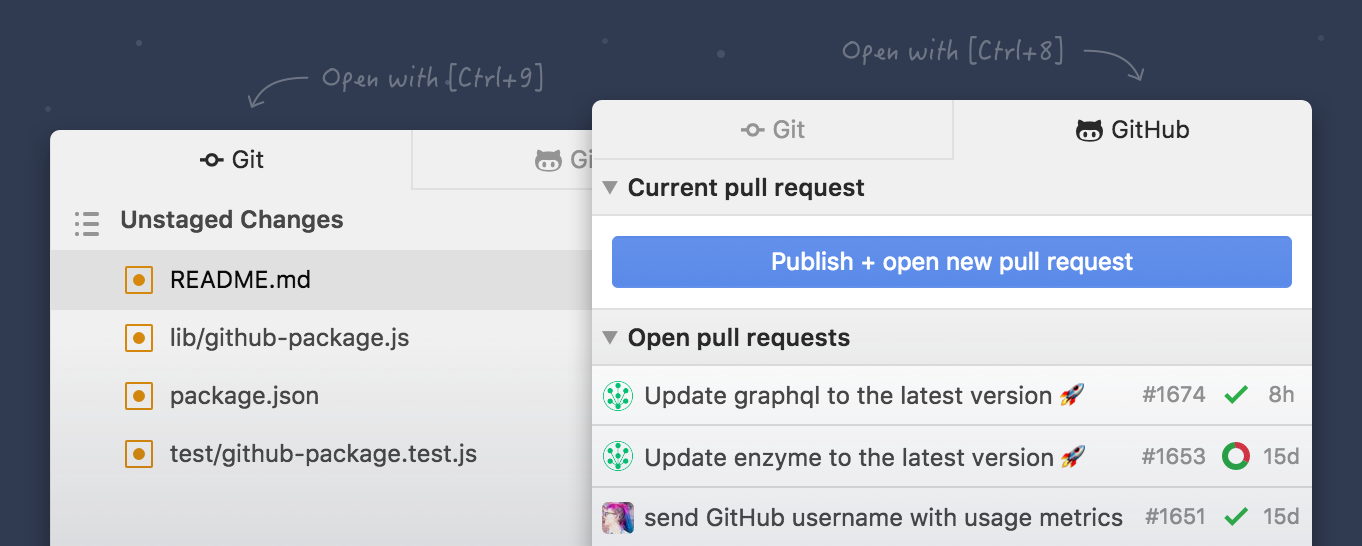
Atom facilitates the easy integration of GitHub and Git control. The editor also supports plugins written in Node.js. HTML, CSS, and JS are some languages the interface supports. Besides this, Atom has a feature called fuzzy finder. Fuzzy finder makes you work faster by enabling instant switching of files. Want more? You can extend the ability of Atom by adding packages like Minimap, auto-close HTML tags, and linter.
Pros
- Git integration
- Cross-platform support
- Multi cursor support
Cons
- Sometimes unstable
- Lack of code execution
- Slower than other top editors
2. Visual Studio Code
If we were to talk about the best integrated development environments (IDEs) for JS development, Visual Studio (VS) Code is the first thing that comes to mind for many. This open-source editor is available for Linux, Windows, and macOS. IntelliSense support enables automatic completions while the user is coding in HTML, CSS, JS, or PHP. Moreover, code refactoring is another feature that this editor flaunts. On top of that, the editor generates both native and managed code. As for JS, this code editor gives built-in support. Some other features include TypeScript, Node.js, and JavaScript debugging tools.
Also, VS Code has a peek feature. This feature allows you to expand a function in-line and take a look at the code instead of directly navigating in the line where the function is defined. Task Runner is another great feature VS Code offers. It enables the use of Gulp, Grunt, or MSBuild for tasks related to setup.
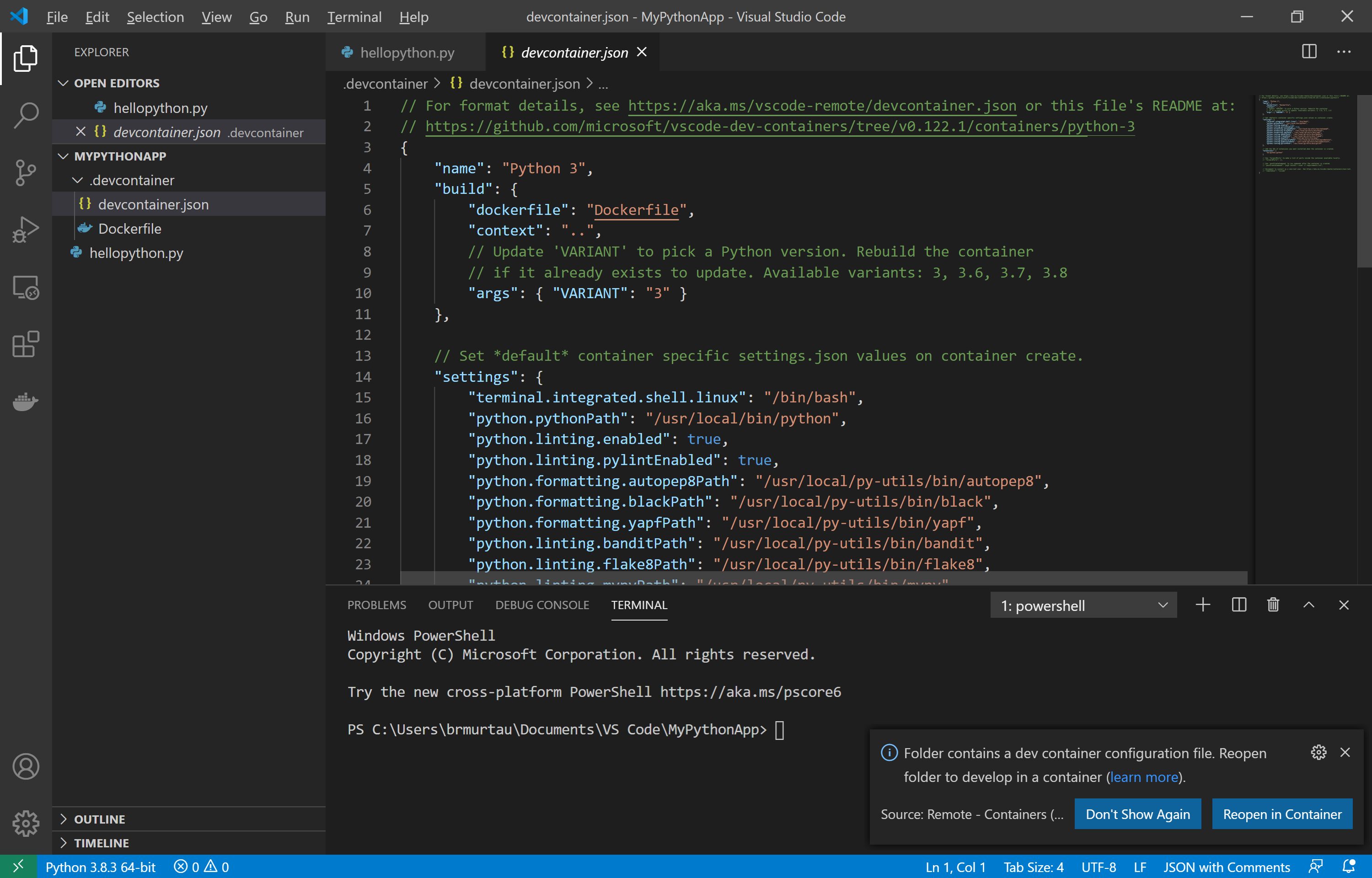
The built-in Git support allows you to run commands like publish, commit, push, pull, and rebase. Apart from that, you can customize and extend Visual Studio Code with additional features and plugins.
Pros
- Low memory consumption
- Console integration
- Task management
- Marketplace with a huge offering of extensions to extend functionality
- Integration with WSL (Windows Subsystem for Linux)
Cons
- Sometimes laggy
- Lacks support for some popular programming languages
- Poor source control
3. Eclipse
One of the biggest Java IDEs is Eclipse. But full-stack developers often use Eclipse for JavaScript coding. However, for JS, you need to install some specific plugins. Of course, the extensible plugin system makes usage handy. An integrated development environment ensures optimum performance. In addition to performance, developers can be assured of stability and robustness. You can also automate and reproduce identical workspaces when you set up the Oomph Project.
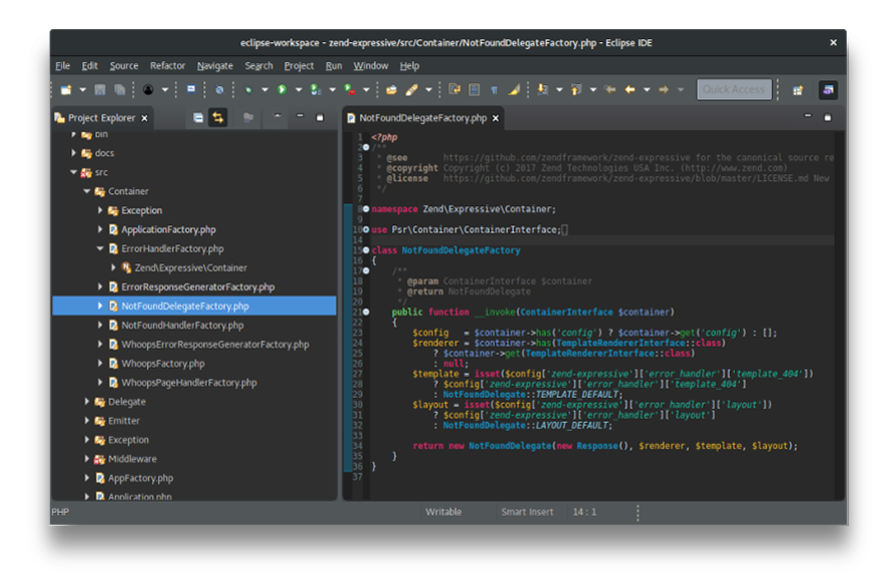
The accurate performance of JavaScript Development Tools is the highlight of Eclipse. A brand-new Docker UI helps to build Docker images as well as containers with the Docker CLI. Almost all packages support Git integration. Another striking feature is automated error reporting. With this feature, the IDE can send the bugs found in the IDE to eclipse.org.
Pros
- Powerful project management
- Advanced debugging
- Good auto-complete
Cons
- Most changes require a reboot to take effect
- Complex for beginners
- Poor customer support
4. Sublime Text
Sublime Text is another open-source JS editor. It’s cross-platform, which offers a lot of room for customizing. The interface is free of any clutter. So that makes the editor user-friendly. Some of its great features include an impressive speed boost and improved pane management. Go to Symbol and Go to Definition are some other features. You can also download packages such as SideBar Enhancements for copy, paste, move, and rename.
Setting up everything can take some time initially. But once you have it up, Sublime Text is sure to provide a smooth experience. Also, if you’re thinking of trying out Sublime Text, here are some plugins you must install: DocBlockr, SideBar Enhancements, JsFormat, and SublimeLinter.
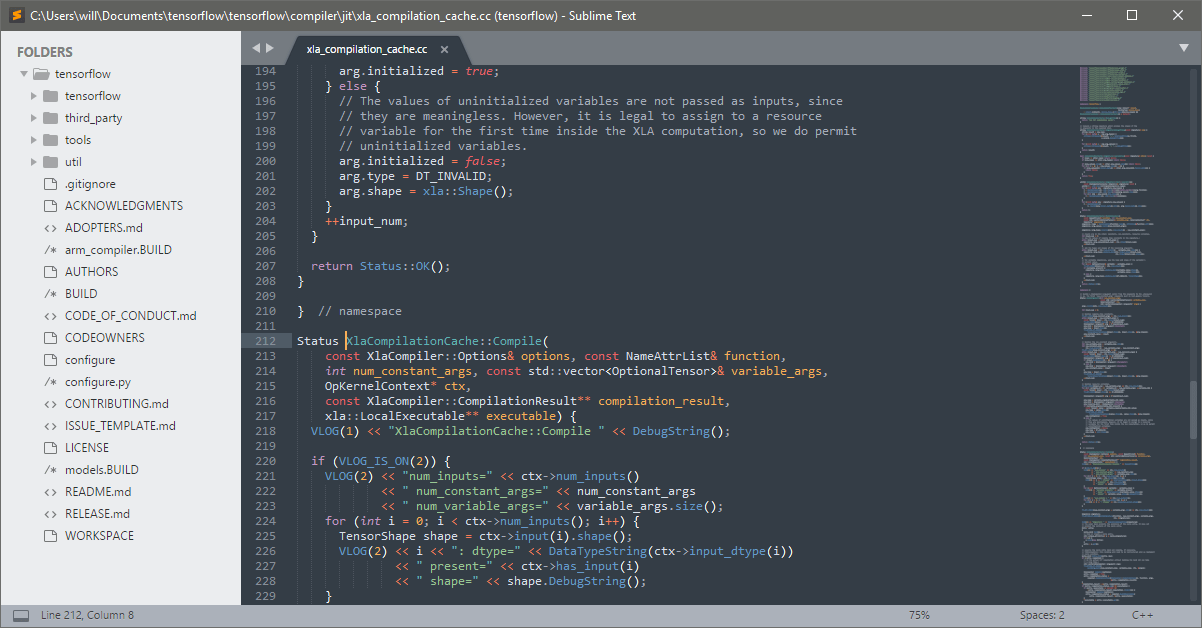
The best part is that you can try all the features you want free of cost. This JS editor also offers a trial version so that developers can have an insight into how it works. Once the trial period is over, for accessing the complete features, you pay $80 for three years of usage.
Pros
- Distraction-free editing mode
- Easy to work with multiple projects
- Automation support
Cons
- Poor library stack
- Poor debugging
- Lack of default printing
5. Brackets
Adobe is the creator of the open-source code editor Brackets. This lightweight and fast JS editor offers built-in support for JavaScript. Brackets is available for Mac, Windows, and Linux. Function finding and quick project switching are some notable features it offers. With the help of these features, the users can search for different project files while typing in real-time. The Extract feature converts details from PSD into CSS.
One of the best features that Brackets flaunts is Live Preview. You can see how any changes in the code are working in real-time. The feature is just like Adobe Dreamweaver. You can also enhance the ability of this editor by installing plugins. Some useful ones include Autoprefixer, code-folding, Markdown Preview, Smart Highlighting, and Snippets.
Pros
- Simple user-interface
- Code minification
- Live browser preview
Cons
- High launch time
- Difficult project management
- Low performance while working with large files
6. NetBeans
NetBeans is a multiplatform IDE that uses modules for JavaScript app development. The best part is that the time gap between the installation of NetBeans and its use is less than with other editors. Some of NetBeans’s features are syntactic and semantic highlighting code, smart code completion, and Subversion. Others include Mercurial and built-in Git support.
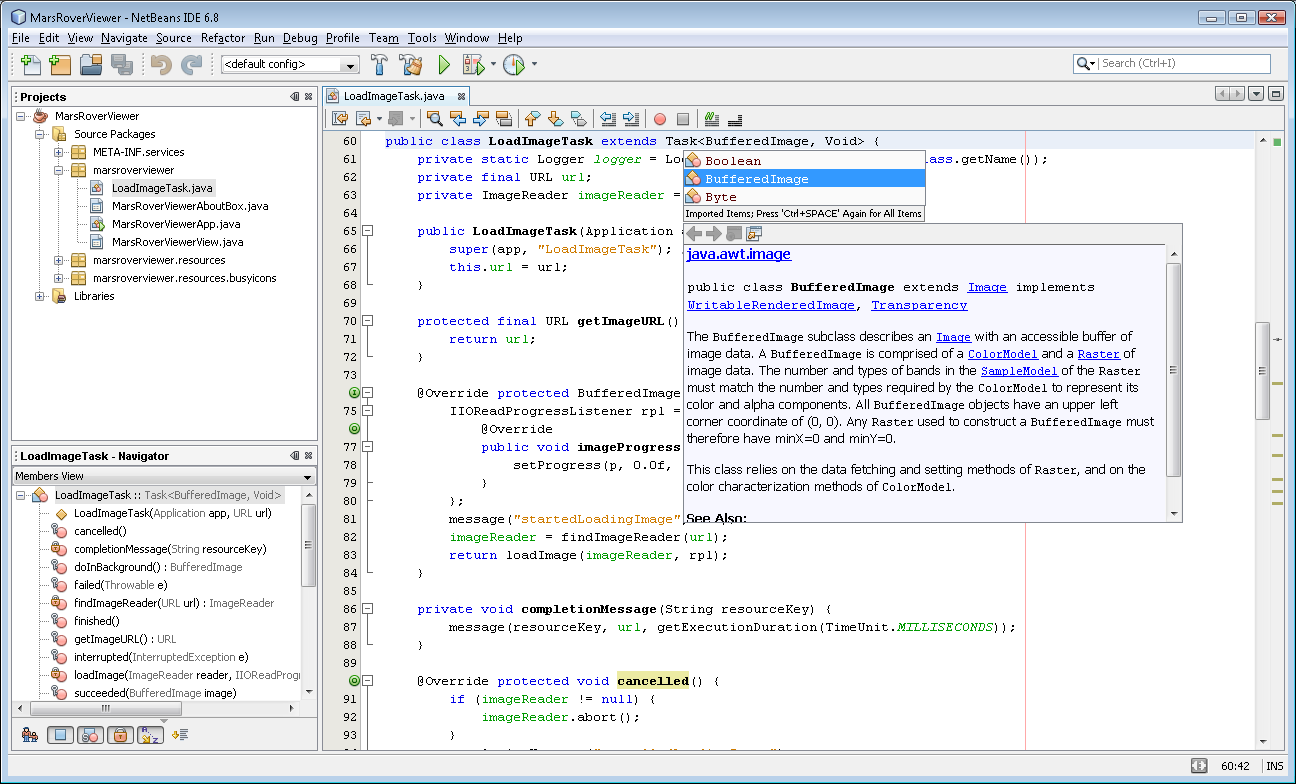
Here’s another convenient feature for you! It’s super easy to modify the workspace of NetBeans. Apart from that, you can just drag tabs and reposition them in the app frame. And of course, as we all know, every developer has a different development style. In NetBeans, you can customize the toolbar buttons according to your method and convenience. And do you know another handy feature? Users can create keyboard shortcuts of their own!
Pros
- Powerful for automation
- Impressive refactoring
- Good service management
Cons
- Consumes more system resource
- Poor integration support
- Irritating pop-ups
7. Vim
We couldn’t part ways without at least mentioning the venerable Vim.
Vim stands for VI Improved and, as its name suggests, it’s the improved version of an earlier free text editor called vi, originally developed for the Unix system.
Though usually associated with Linux and the Unix world as a whole, vim is currently cross-platform and can be used even on Windows.
Vim is certainly the most spartan of all the editors featured on our list. Though using a graphical interface with vim is possible, it’s usually a text-based editor. This editor offers a somewhat steep learning curve. But after you pass that initial hurdle and become proficient with it, vim can make you achieve high levels of productivity, specially when you consider its large ecosystem of plugins.
Pros
- Lightweight and performant
- Cross-platform
- Very customizable
- Ecosystem of plugins to extend functionality
Cons
- Steep learning curve
Time to Choose the Best JavaScript Editor
In the previous section, we discussed the seven best JavaScript editors. Now comes the hard part—choosing the best one. This is just like choosing the best operating system. A Windows user will obviously say that Windows is best and won’t go for any other system. On the other hand, Linux or Mac users will find Linux or Mac much better than any other operating system.
When it comes to JavaScript editors you have to consider a few factors before choosing one:
- Flexibility
- Integration support
- Good project management
- Performance
- Advanced debugging
But when it comes to JS editors, depending on your needs, the fight for the best always comes down to two: Visual Studio Code and Sublime Text.
If you’re an experienced coder, you’ll find no better option than Sublime. In fact, all the features that VS Code offers have been there in Sublime for ages. The editor is fast and easy for organizing and searching through files and codes. Moreover, you can easily jump to any symbol or function with shortcuts. Without taking your hands off the keyboard, you can write codes and jump around files. But for novice coders, Sublime will take some time getting used to. Another disadvantage is that Sublime is only an editor. There’s no option to test your code.
If you’re new to coding, you’ll find the features of VS Code much more user-friendly. You can pick up the shortcuts and every other feature quite easily. Moreover, for Angular or Node developers, the inbuilt command line interface is very useful. VS Code also provides you the option of debugging your code if you have Node.js installed. Also, since VS Code is developed by Microsoft, you don’t have to worry about support. There are loads of documentation and video tutorials that explain all the features and usage guidelines. On the other hand, Sublime’s blogs, forums, and documentation are hard to find. Sublime is useful only if you know what you’re about to do.
Enhance Your Work Environment’s Efficiency With a JavaScript Editor
Many technologies can be used to make a web site, but three are always present: HTML, CSS and JavaScript. Each of these technologies have a simple concern. HTML structures your page and gives it meaning. CSS makes it look great. JavaScript brings it to life.
If you’re a developer, you’re likely looking forward to making your work environment pleasant and more efficient. In this case, a great JavaScript editor is the way to go. Personally speaking, we can’t always definitively judge and compare between text editors and decide that a certain one is the best. The opinion varies from user to user and by each user’s needs.
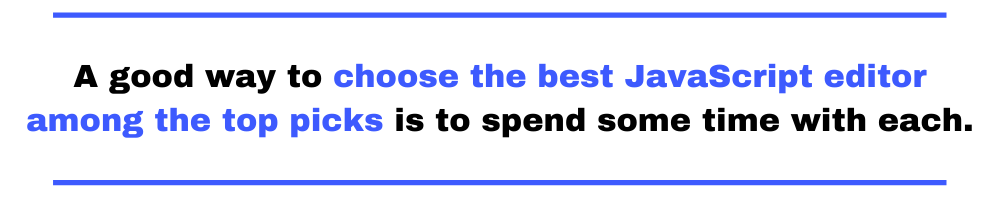
A good way to choose the best JavaScript editor among the top picks is to spend some time with each. This will help you understand the different features and, eventually, make the correct choice. So, what are you waiting for? Select the best JavaScript editor and boost the efficiency of your work environment!
Why limit yourself to knowing about text editors? Here are some useful links for you to know more about web development:
This post was written by Arnab Roy Chowdhury. Arnab is a UI developer by profession and a blogging enthusiast. He has strong expertise in the latest UI/UX trends, project methodologies, testing, and scripting.